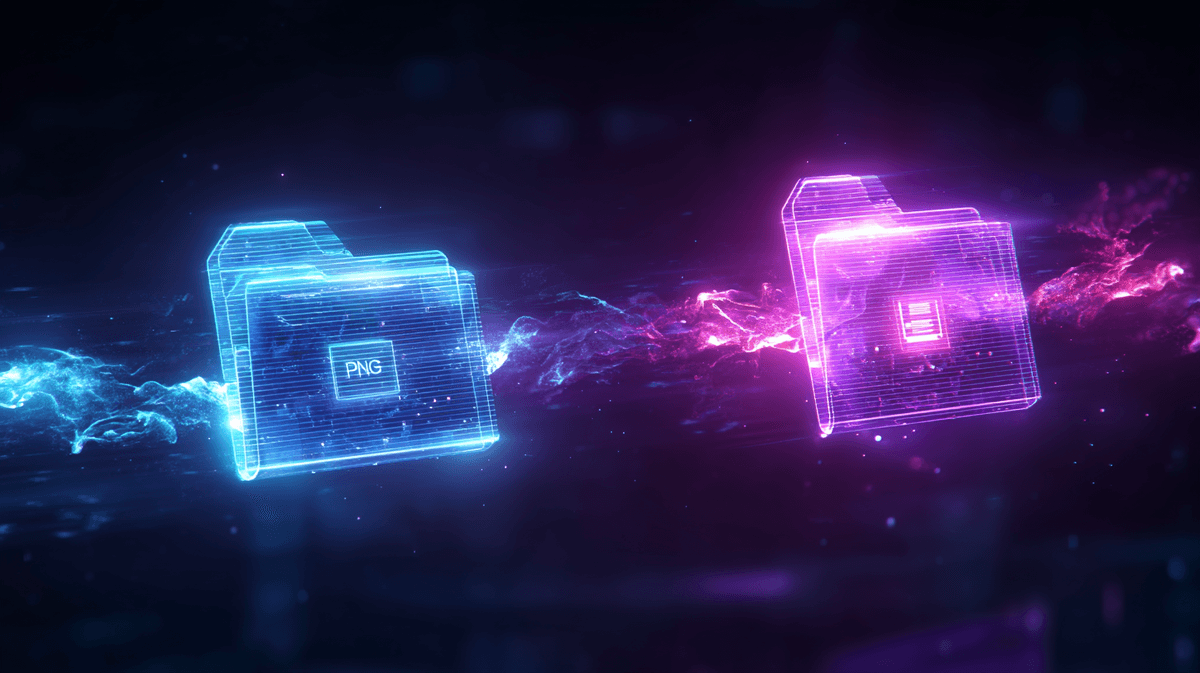Why You Might Need to Convert WebP to PNG
Before diving into the conversion methods, it's worth understanding why you might need to convert WebP images to PNG format:
- You need to use the image in software that doesn't support WebP
- You're sharing images with people who might be using older browsers or systems
- You need lossless quality for further editing
- You require transparency that's universally supported
Method 1: Using WebP2PNG.co (Browser-Based Conversion)
The simplest and most accessible method is using our free online converter at WebP2PNG.co:
Step-by-Step Guide:
- Visit WebP2PNG.co in any modern web browser
- Drag and drop your WebP file(s) onto the conversion area, or click to browse your files
- Wait a few seconds for the conversion to complete (it happens entirely in your browser)
- Download your converted PNG file(s) individually or all at once
Advantages of Using WebP2PNG.co:
- Privacy: Your files never leave your device - all conversion happens in your browser
- No Installation: Works instantly without downloading any software
- Cross-Platform: Works on Windows, Mac, Linux, Android, iOS - any device with a modern browser
- Batch Processing: Convert multiple files at once
- High Quality: Maintains original image quality and transparency
Method 2: Using Image Editing Software
If you already use image editing software, you might be able to convert WebP to PNG directly:
Using Adobe Photoshop (CC 2018 or newer):
- Open the WebP image in Photoshop
- Go to File > Export > Export As...
- Select PNG from the format dropdown
- Adjust any settings as needed
- Click Export
Using GIMP:
- Open the WebP image in GIMP
- Go to File > Export As...
- Change the file extension to .png
- Click Export
- Adjust PNG settings if needed and click Export again
Method 3: Using Command Line Tools
For advanced users or those needing to convert many files programmatically, command-line tools are available:
Using dwebp (Google's WebP Utility):
dwebp image.webp -o image.pngUsing ImageMagick:
convert image.webp image.pngMethod 4: Using Browser Developer Tools
If you encounter a WebP image on a website and need to save it as PNG:
- Right-click on the image and select "Open Image in New Tab"
- In the new tab, right-click and select "Save Image As..."
- Change the file extension from .webp to .png
- Click Save
Note: This method may not work in all browsers and depends on how the website serves images.
Comparing Conversion Methods
| Method | Pros | Cons | Best For |
|---|---|---|---|
| WebP2PNG.co | No installation, works everywhere, privacy-focused | Requires internet connection | Most users, quick conversions |
| Image Editing Software | Additional editing capabilities | Requires software installation, learning curve | Designers, those already using the software |
| Command Line | Automation, batch processing | Technical knowledge required | Developers, bulk conversions |
Tips for Optimal Conversion Results
- Check transparency: Ensure transparency is preserved if your original WebP had transparent areas
- Compare file sizes: Be aware that PNG files will typically be larger than the original WebP
- Verify quality: Compare the original and converted images to ensure no quality loss
- Consider your use case: For web deployment, you might want to optimize the PNG further or consider using both formats with appropriate fallbacks
Conclusion
Converting WebP to PNG is a straightforward process with multiple methods available depending on your specific needs and technical comfort level. For most users, online tools like WebP2PNG.co offer the best balance of convenience, quality, and privacy.
Remember that while PNG files are more universally compatible, they will typically be larger than their WebP counterparts. Consider your specific use case when deciding which format to use for your final images.