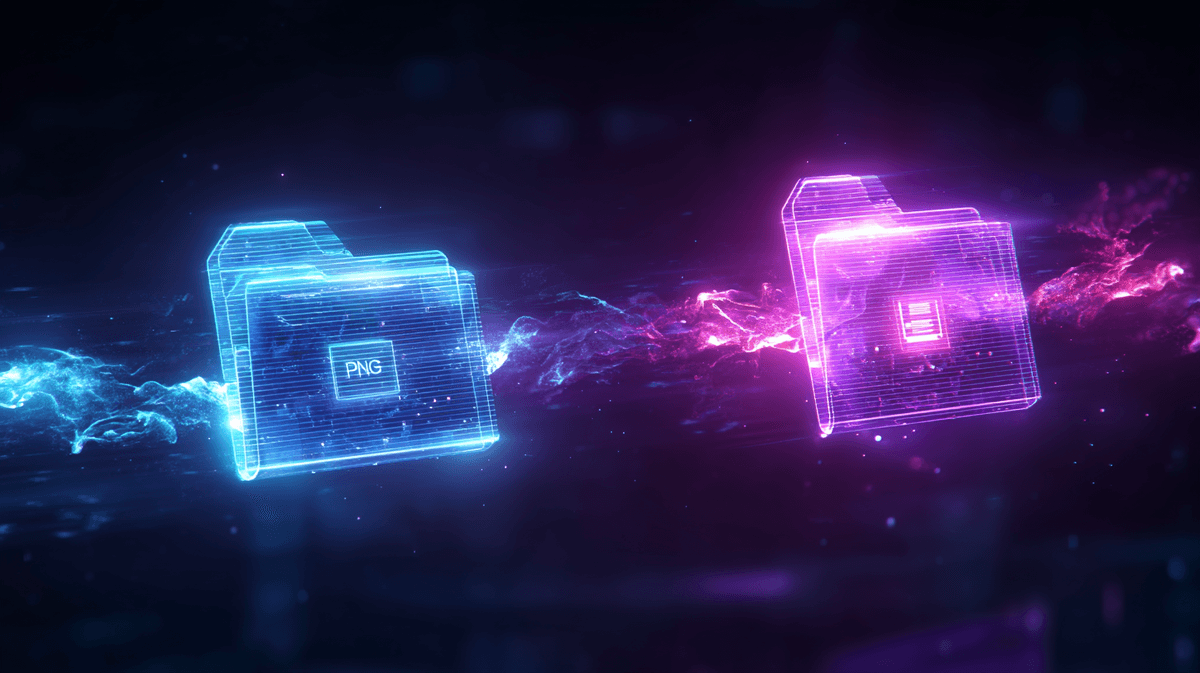Introduction to Image Formats
In the digital world, choosing the right image format is crucial for balancing quality, file size, and compatibility. WebP and PNG are two popular formats with distinct characteristics and advantages. This comprehensive comparison will help you understand when to use each format and why you might need to convert between them.
Origins and Development
PNG (Portable Network Graphics)
PNG was developed in the mid-1990s as an improved, non-patented replacement for GIF. It quickly became the standard for lossless image compression on the web, especially for images requiring transparency.
WebP
WebP is a much newer format, introduced by Google in 2010. It was designed specifically to create smaller, high-quality images for the web to help pages load faster. WebP has seen increasing adoption, especially among Google properties and performance-focused websites.
Technical Comparison
| Feature | PNG | WebP |
|---|---|---|
| Compression Type | Lossless only | Both lossy and lossless |
| Transparency | Full alpha channel | Full alpha channel |
| Animation | No (use APNG for animation) | Yes |
| Color Depth | Up to 24-bit RGB + 8-bit alpha | Up to 24-bit RGB + 8-bit alpha |
| File Size (typical) | Larger | 25-35% smaller than PNG |
| Browser Compatibility | Universal | Good but not universal (especially older browsers) |
| Software Support | Excellent | Improving but limited in some applications |
Compression and File Size
One of the most significant differences between WebP and PNG is file size:
PNG Compression
PNG uses lossless compression only, which means it preserves every pixel of the original image exactly. This results in perfect quality but larger file sizes. PNG compression works particularly well for images with large areas of solid color or sharp contrasts.
WebP Compression
WebP offers both lossy and lossless compression:
- Lossy WebP typically produces files 25-34% smaller than comparable JPEG images
- Lossless WebP creates files about 26% smaller than PNG
This size advantage is WebP's primary selling point, especially for web deployment where page load speed is critical.
Quality and Visual Fidelity
PNG Quality
As a lossless format, PNG always preserves 100% of the original image quality. There is no degradation or loss of detail, making it ideal for:
- Screenshots
- Text-heavy images
- Graphics with sharp edges
- Images that will undergo multiple edits
WebP Quality
WebP quality depends on whether you use lossy or lossless compression:
- Lossless WebP maintains perfect quality like PNG
- Lossy WebP sacrifices some quality for smaller file sizes, but generally offers better quality-to-size ratio than JPEG
Transparency Support
Both formats support transparency, but with some differences:
PNG Transparency
PNG has robust support for alpha channel transparency with 256 levels of opacity. This has made it the go-to format for transparent images for decades, with universal support across platforms and applications.
WebP Transparency
WebP also supports full alpha channel transparency in both its lossy and lossless modes. The key advantage is that WebP can offer transparent images at smaller file sizes than PNG. However, transparency support in WebP may not work in all browsers and applications.
Compatibility
PNG Compatibility
PNG enjoys nearly universal support:
- All web browsers support PNG
- All major operating systems have native PNG support
- All image editing software supports PNG
- Content management systems and social media platforms accept PNG
WebP Compatibility
WebP has good but not universal support:
- Modern browsers support WebP (Chrome, Firefox, Edge, Opera, Safari 14+)
- Older browsers lack WebP support (Internet Explorer, older Safari versions)
- Support in image editing software is improving but still limited in some applications
- Some platforms and CMS systems may have limited WebP support
Use Cases: When to Use Each Format
When to Use PNG:
- Maximum Compatibility: When you need your images to work everywhere
- Editing Workflow: When images will undergo multiple edits
- Perfect Quality Required: When even slight quality loss is unacceptable
- Screenshots and UI: For capturing text and interface elements
- Print Materials: When preparing images that may be printed
- Logos and Graphics: Especially those with transparency needs
When to Use WebP:
- Web Optimization: When page load speed is critical
- Modern Web Applications: When targeting modern browsers
- High-Volume Image Libraries: When storage space or bandwidth is a concern
- Controlled Environments: When you control the entire ecosystem
- Progressive Enhancement: When you can provide fallbacks for non-supporting browsers
The Hybrid Approach
Many web developers have adopted a hybrid approach that leverages the strengths of both formats:
- Store original images in PNG for maximum quality and editability
- Serve WebP to browsers that support it for faster loading
- Provide PNG fallbacks for browsers that don't support WebP
This approach can be implemented using the HTML <picture> element or through server-side content negotiation.
Converting Between Formats
With tools like WebP2PNG.co, converting between these formats is simple:
- WebP to PNG conversion is useful when you need broader compatibility or are entering an editing workflow
- PNG to WebP conversion is beneficial when optimizing images for web deployment
Conclusion
Both PNG and WebP have their place in the modern digital ecosystem:
- PNG remains the standard for lossless, transparent images with universal compatibility
- WebP offers significant file size advantages for web deployment, especially when targeting modern browsers
Understanding the strengths and limitations of each format allows you to make informed decisions about which to use in different scenarios. In many workflows, you'll find yourself using both formats at different stages, converting between them as needed to balance quality, compatibility, and performance.